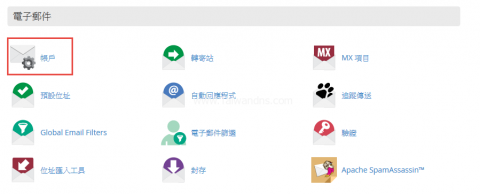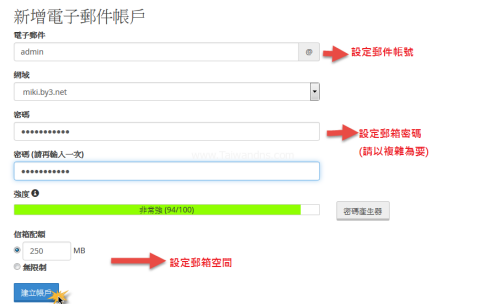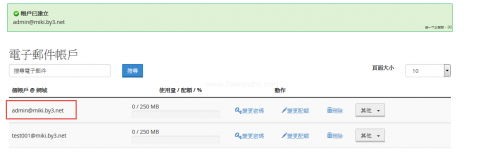我有租用貴公司的主機服務,我該如何開立新的電子郵件信箱呢?
請新登入您的網站控制台,登入方式如左,打開瀏覽器於網址列輸入 http://www.您的網址.com/cpanel/ 後,會出現要求您輸入您的主機帳號與密碼後,即已看到如下圖示說明:
1 於電子郵件工具區內, 點擊 “帳戶”。
【圖一】

2 進入後即可看到圖二之畫面,如果您欲新增郵件信箱,請直接於如下方『圖二』方格內輸入您欲新增的信箱名稱與您要設定的密碼以及該信箱容量的上限,輸入完成後再按下建立帳戶鈕即可完成新增信箱的動作。
【圖二】

3 目前的郵件帳號裡即可看到您剛新增的郵件信箱了~

線上影音教學與說明, 您可以點擊下述圖片開啟本文的影音教學
於此處完成設定後,您就可以開始設定您的 outlook express 信箱。 相關教學請參考 Outlook Express 信箱設定教學